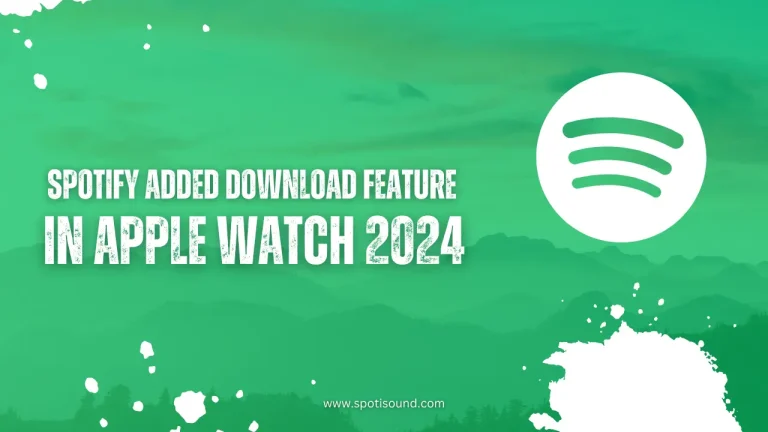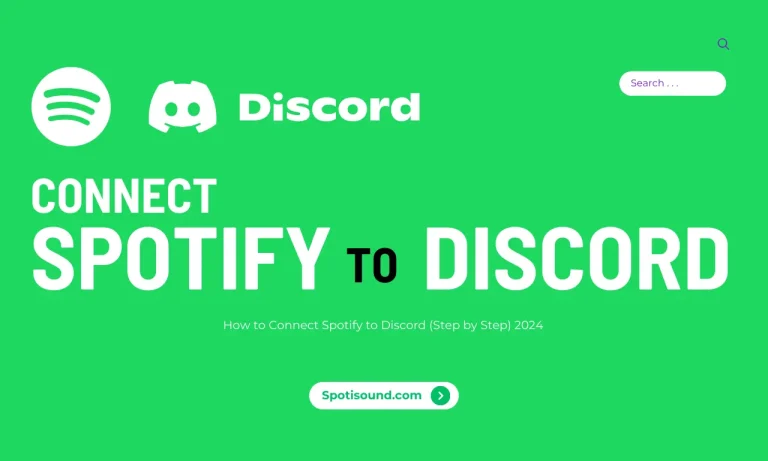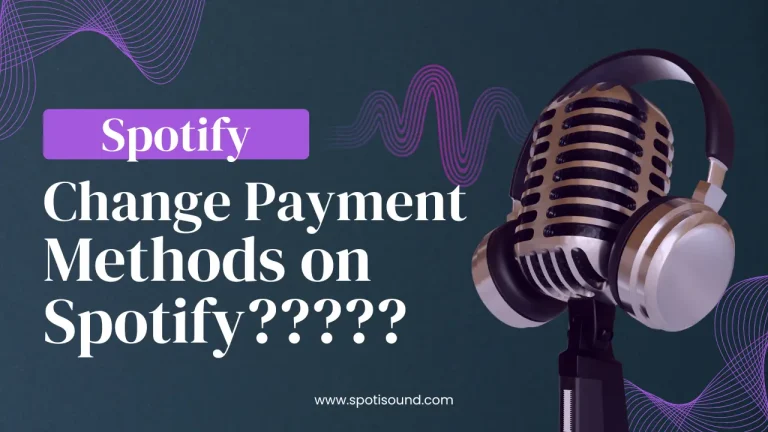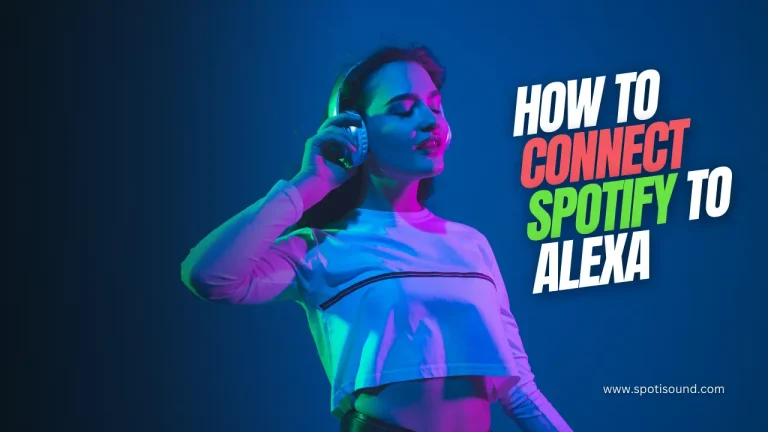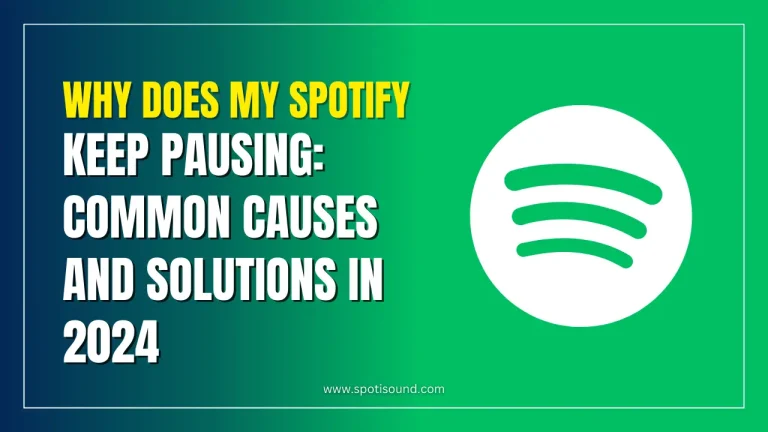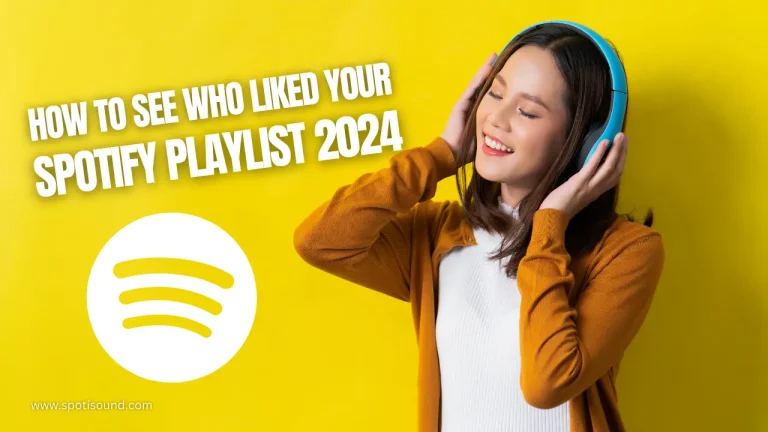How to Play Spotify Music in USB: Step-by-Step Guide 2024
If you’re a Spotify user, you know how convenient it is to have access to millions of songs with just a few clicks. However, there may be times when you want to enjoy your favourite Spotify tracks in your car or on other devices that don’t have internet connectivity. One way to achieve this is by transferring Spotify music to a USB drive. In this step-by-step guide, we will walk you through the process of playing Spotify music on USB.

Step 1: Install a Spotify Converter
Spotify songs are protected by Digital Rights Management (DRM), which prevents them from being directly transferred to USB or other devices. To bypass this limitation, you will need a Spotify converter to remove the DRM and convert the songs to a compatible format. There are plenty of reliable third-party converters available, so choose one that suits your needs and install it on your computer.
Step 2: Launch the Spotify Converter
Once you have installed the Spotify converter, launch the software on your computer. It will usually have a user-friendly interface that guides you through the conversion process.
Step 3: Add Spotify Songs to the Converter
Next, open Spotify and find the songs or playlists you want to transfer to the USB drive. Copy the Spotify song or playlist URL, then go back to the converter and click on the “Add Files” or similar button. Paste the URL into the converter, and it will import the Spotify songs for conversion.
Step 4: Select Output Format
Choose the desired output format for your songs. Most converters offer popular formats like MP3, FLAC, or WAV. Make sure the selected format is compatible with your USB drive and the devices you plan to play the songs on.
Step 5: Start the Conversion
After setting the output format, click on the “Convert” or similar button to start the conversion process. The converter will remove the DRM and convert the Spotify songs to your chosen format. The duration of the process will depend on the length and number of songs you are converting.
Step 6: Copy the Converted Songs to USB
Once the conversion is complete, locate the output folder where the converted songs are saved. Connect your USB drive to the computer and copy the converted songs to the USB drive.
Step 7: Play Spotify Music in USB
Now that you have transferred the Spotify songs to the USB drive, you can plug it into any USB-compatible device, such as your car stereo or a USB-enabled speaker, and enjoy your favourite Spotify tracks without needing an internet connection.
Pro Tips:
- Organize your Spotify songs or playlists before converting them to USB to ensure a smooth and organized listening experience.
- Make sure your USB drive has enough storage capacity to accommodate the converted songs.
- Remember to safely eject the USB drive from your computer before unplugging it to avoid any data loss or corruption.
By following these steps, you can easily transfer and play your favourite Spotify music on a USB drive. Now you can enjoy your favourite songs on the go, without the need for an internet connection. Happy listening!