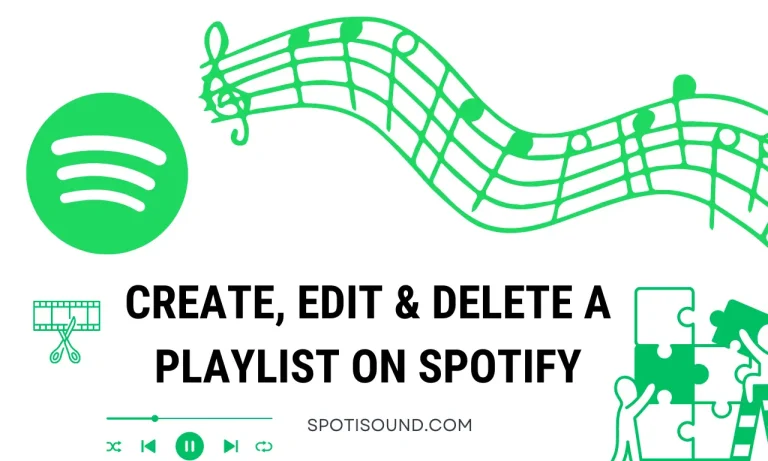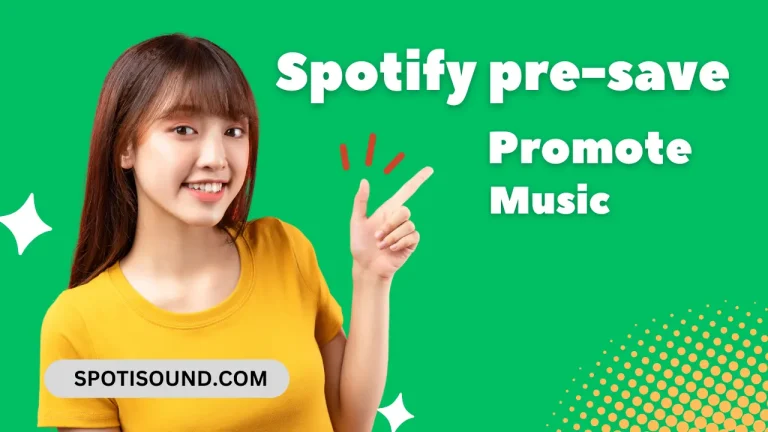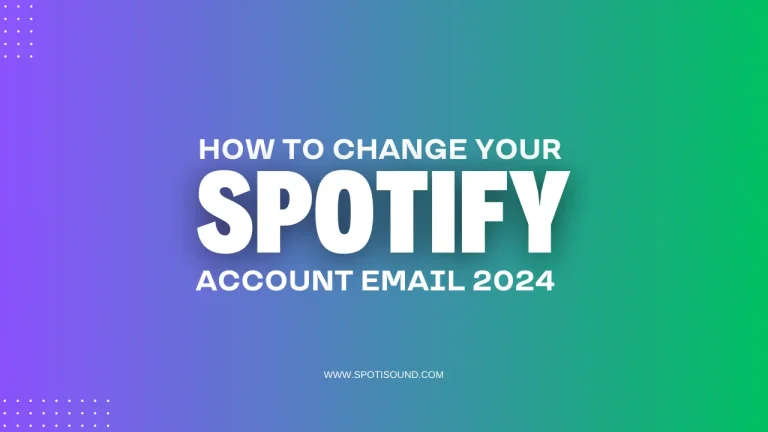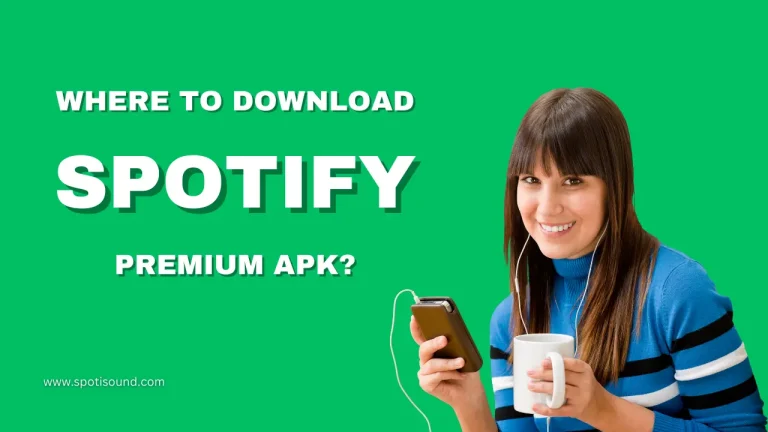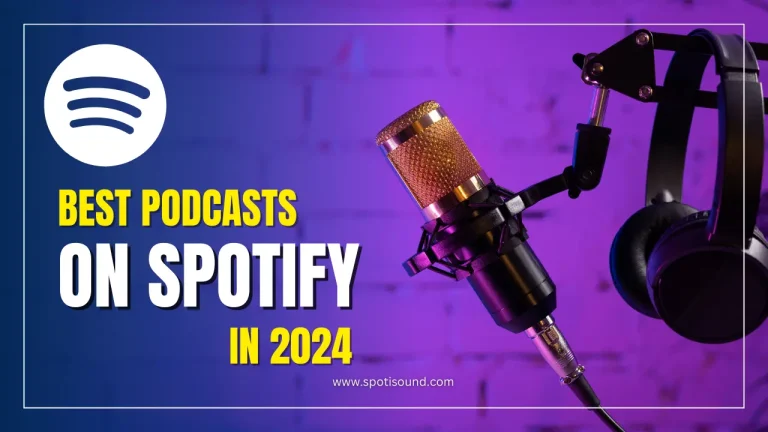How To Change Payment Methods on Spotify: A Step-By-Step Guide 2024
Spotify offers a vast library of music and a seamless listening experience, enhanced by premium features for its paid subscribers. When it comes to managing your Spotify subscription, the ability to update and change your payment method is crucial.How To Change Payment Methods on Spotify Whether you want to switch to a different credit card or update your billing information, Spotify has made it easy to manage your payment options. In this article, we will guide you through the steps to change your payment methods on Spotify, ensuring uninterrupted access to your favourite tunes.
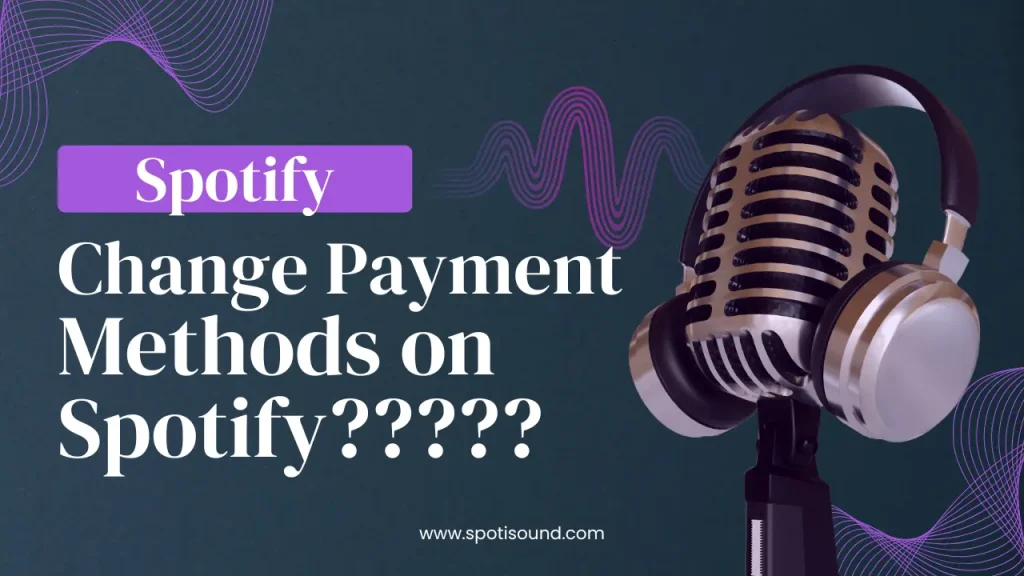
Step 1: Open Spotify and Log In
Launch the Spotify app on your computer or mobile device and log in to your Spotify account using your username and password. Make sure that you are logged in with the account that has the active subscription you want to update.
Step 2: Access Your Account Settings
On the Spotify home screen, click on the profile icon located at the top-right corner of the app interface. This will open a drop-down menu.
Step 3: Go to Account
From the drop-down menu, select “Account.” This will redirect you to the Spotify website in your default browser.
Step 4: Navigate to the Subscription Tab
On the Spotify website, you will land on the “Overview” page of your account. Look for the menu on the left-hand side and click on the “Subscription” tab.
Step 5: Click on “Update Details”
Under the “Subscription” tab, you will find various details related to your subscription plan. Scroll down until you see the “Payment Details” section. Click on the “Update Details” button next to your current payment method information.
Step 6: Choose Your New Payment Method
How To Change Payment Methods on Spotify : On the “Update Details” page, you will be presented with the option to either add a new payment method or select from previously used payment methods. Click on the appropriate option.
If you choose to add a new payment method:
- Enter the required details of your new payment method, such as the credit card number, expiration date, and CVV code.
- Fill in the billing address information associated with the new payment method.
If you choose to select from previously used payment methods:
- Spotify will display a list of your previously used payment methods. Select the one you wish to use for your subscription.
Step 7: Confirm the Change
Once you have entered the new payment method details or selected a previously used payment method, review the information carefully to ensure accuracy. Click on the “Confirm” or “Save” button to finalize the change.
Step 8: Verify the Change
Spotify will display a confirmation message indicating that your payment method has been updated successfully. You should also receive an email confirming the change.
Additional Tips:
- Update your payment method ahead of time: To avoid any interruption in your subscription, it’s advisable to update your payment method a few days before your next billing cycle.
- Contact Spotify support if you encounter issues: If you encounter any issues or have questions about changing your payment methods, you can reach out to Spotify’s customer support for assistance. They are available to help you resolve any concerns regarding your subscription and payment details.
How To Change Payment Methods on Spotify is a simple process. With just a few clicks, you can update your billing information and continue enjoying Spotify’s vast music library without any interruptions. Stay in tune with your favourite tracks by following the step-by-step guide outlined in this article. Happy listening!