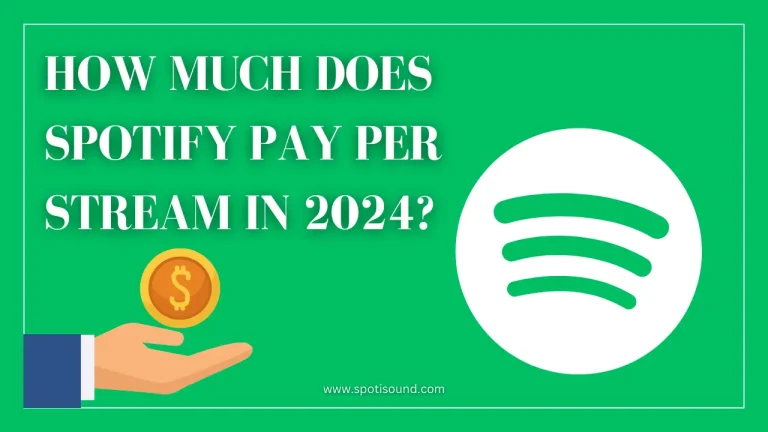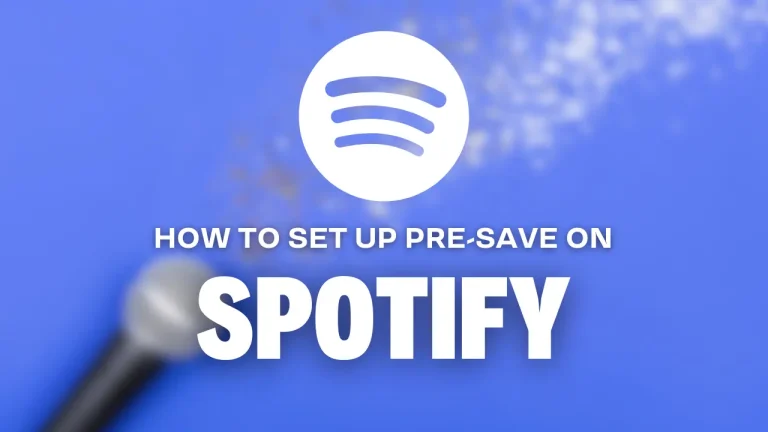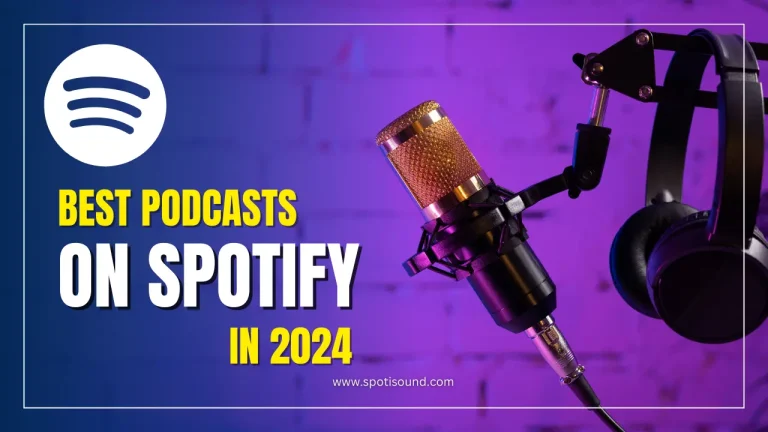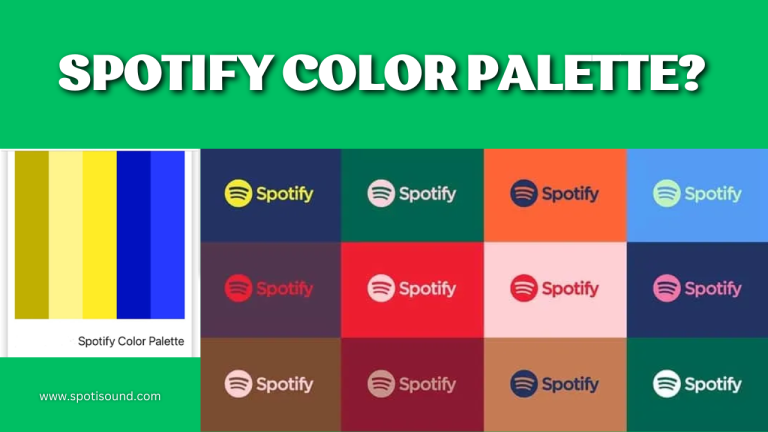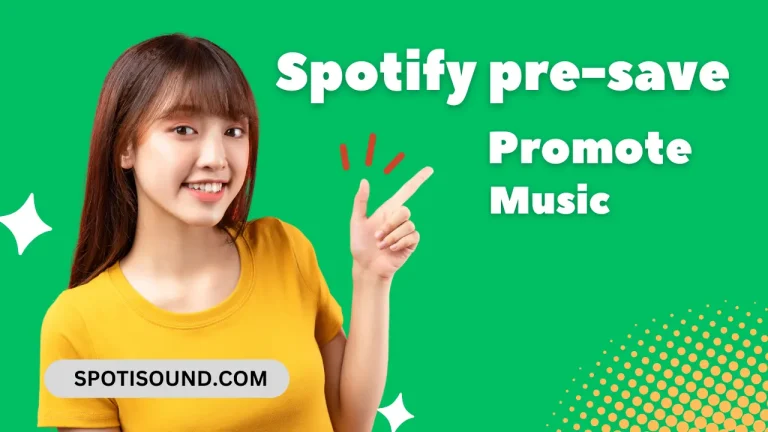How to Connect Spotify to Alexa 2024
Spotify is one of the most popular music streaming platforms, and Alexa is Amazon’s voice assistant that powers devices like the Amazon Echo. By connecting Spotify to Alexa, you can use your voice to control your music playback and listen to your favorite songs, playlists, and podcasts effortlessly. In this article, we will guide you through the steps to connect Spotify to Alexa.
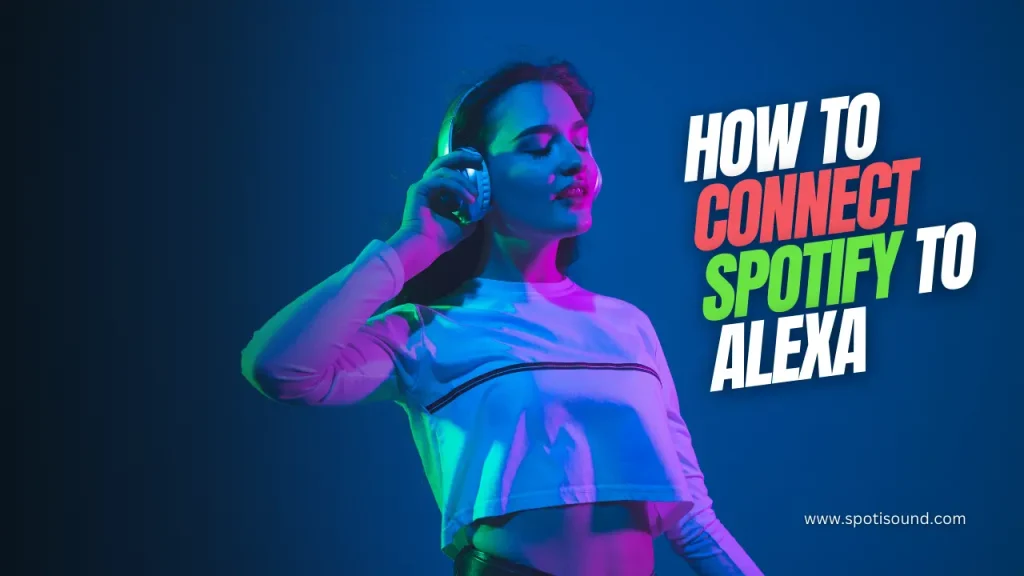
Step 1: Set Up and Connect Your Alexa Device
The first step is to have an Alexa device, such as the Amazon Echo or Echo Dot, and set it up following the provided instructions. Connect the device to your Wi-Fi network and link it to your Amazon account.
Step 2: Install the Alexa App on your Smartphone
To facilitate the connection between Spotify and Alexa, you need to have the Alexa app installed on your smartphone. The app is available for both iOS and Android devices. Download and install it from the respective app stores.
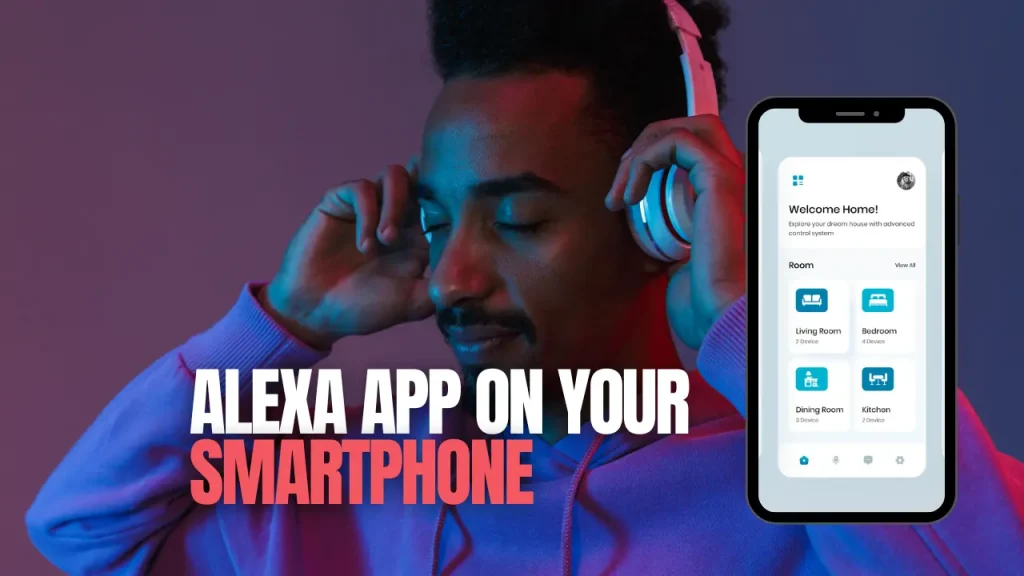
Step 3: Link Your Spotify Account with Alexa
- Open the Alexa app on your smartphone and sign in with your Amazon account credentials.
- Tap on the “More” option, usually located in the bottom right corner of the screen.
- From the navigation menu, select “Settings” and then choose the “Music” option.
- Under the “Music Services” section, tap on “Link New Service.”
- Look for the Spotify logo and select it.
- You will be redirected to the Spotify login page. Enter your Spotify account details and tap “Log In.”
- Once logged in, you will be prompted to grant access permissions to Spotify. Tap “Agree” to continue.
- After completing these steps, the Spotify logo should appear in the “Music Services” section of the Alexa app, indicating that the connection is successful.
Step 4: Set Spotify as Your Default Music Provider
To ensure that Alexa uses Spotify as the default music provider, follow these steps:
- Open the Alexa app on your smartphone.
- Tap on the “More” option and select “Settings.”
- Scroll down and choose “Music.”
- Under the “Default Services” section, tap on “Spotify.”
- Select “Default for music.”
Step 5: Start Enjoying Spotify through Alexa
With Spotify connected to Alexa, you can now control your music using voice commands. For example, you can say “Alexa, play some relaxing music” or “Alexa, play my playlist on Spotify.” You can also control playback with commands such as “Alexa, pause,” “Alexa, skip,” or “Alexa, volume up/down.”
It’s worth mentioning that you can also specify the device on which you want to play your music. For example, if you have multiple Alexa devices in your home, you can say “Alexa, play my playlist on Spotify on [device name].”
Conclusion
Connecting Spotify to Alexa allows you to enjoy your favourite music effortlessly using voice commands. By following the simple steps outlined in this article, you can easily link your Spotify account to your Alexa device and start enjoying a seamless music listening experience. So go ahead and connect Spotify to Alexa, and let the music play!