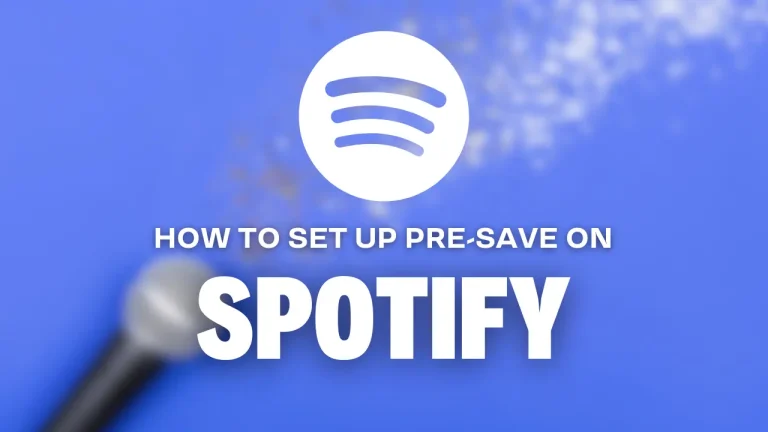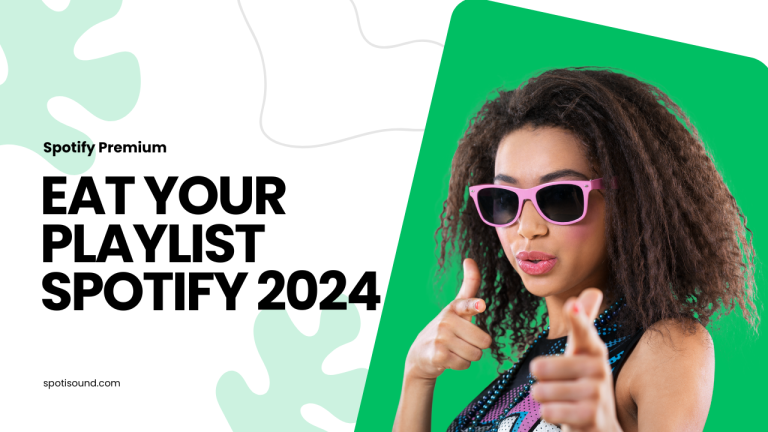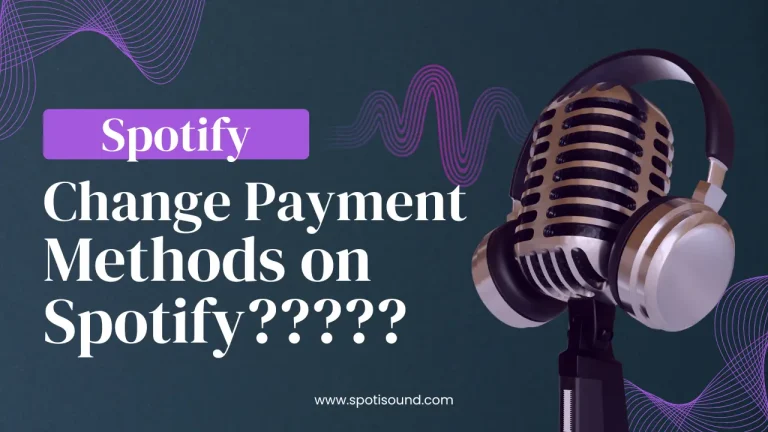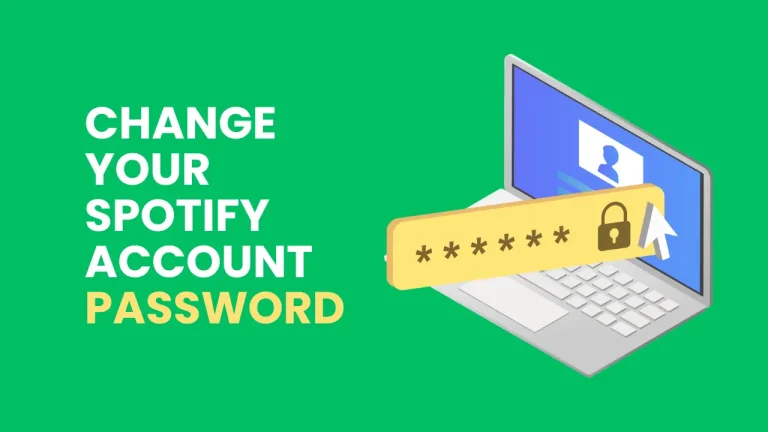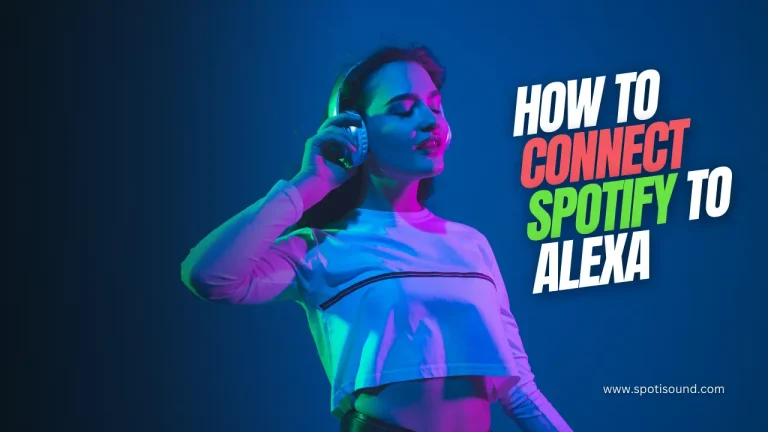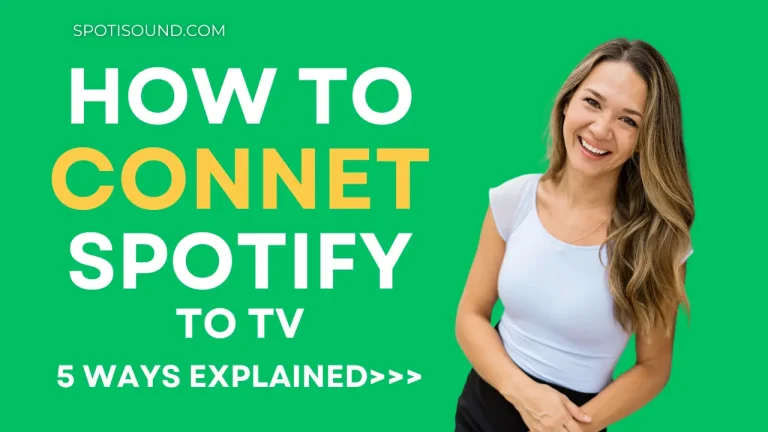How to Change Your Spotify Account Email 2024
Your email address plays a crucial role in managing your Spotify account. It allows you to recover your password, receive important notifications, and stay connected to your favorite music platform. If you ever need to change your Spotify account email, whether you’ve created a new email address or want to switch to a different one, don’t worry – it’s a simple process. This article will guide you through changing your Spotify account email on other devices.
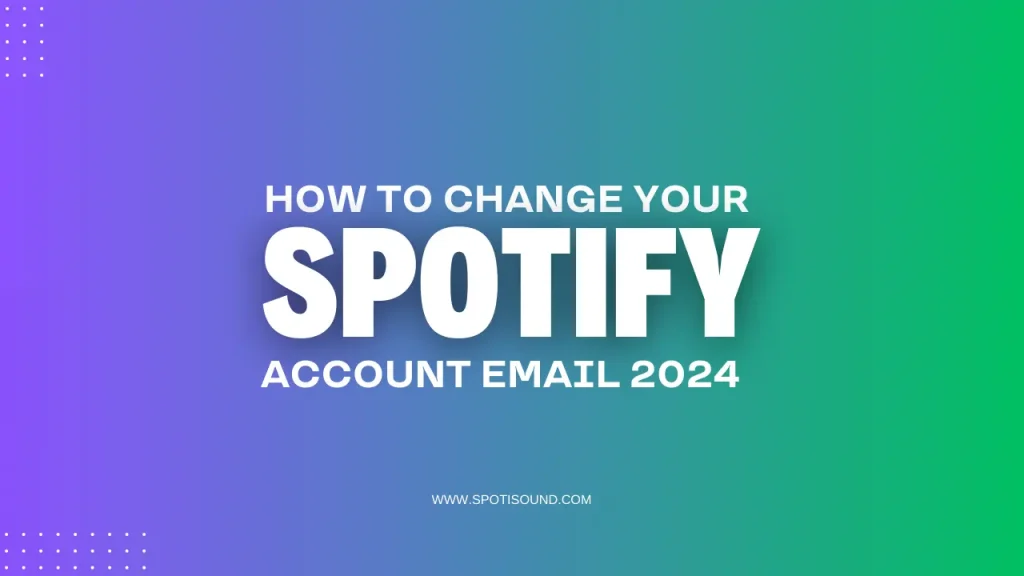
How to Change Your Spotify Account Email on the Desktop App
If you’re using the Spotify desktop app, follow these steps to Change Your Spotify Account Email 2024:
- Open the Spotify app on your desktop and log in to your account.
- Click your profile name or picture in the top right-hand corner of the screen.
- In the drop-down menu, select “Account” to navigate to your account settings page.
- On the account settings page, scroll down and find the “Email” section.
- Click the “CHANGE EMAIL” button next to your current email address.
- Enter your new email address and click the “SEND” button.
- Spotify will send a verification email to your new email address.
- Open the verification email and follow the instructions to confirm the change.
- Once confirmed, your Spotify account email will be updated to the new email address.
Changing Your Spotify Account Email on the Mobile App
To Change Your Spotify Account Email 2024 on the mobile app, follow these steps:
- Open the Spotify app on your mobile device and log in to your account.
- Tap the “Home” tab at the bottom of the screen.
- Tap the gear icon in the top right-hand corner to access your settings.
- On the settings page, scroll down and tap “Account.”
- Tap “Change Email” under the “Profile” section.
- Enter your new email address and tap “Next.”
- Spotify will send a verification email to your new email address.
- Open the verification email and follow the instructions to confirm the change.
- After confirmation, your Spotify account email will be updated to the new email address.
Changing Your Spotify Account Email on the Web Browser
If you prefer using the Spotify web player, follow these steps to Change Your Spotify Account Email 2024:
- Open a web browser and visit the Spotify web player.
- Log in to your Spotify account.
- Click on your profile name in the screen’s top right-hand corner.
- In the drop-down menu, select “Account” to go to your account overview.
- Scroll down to the “Email” section and click the “CHANGE EMAIL” button.
- Enter your new email address and click “SEND.”
- Check your new email address for a verification email from Spotify.
- Open the verification email and follow the instructions to confirm the change.
- Once confirmed, your Spotify account email will be updated accordingly.
Final Thoughts
Change Your Spotify Account Email 2024 is a simple process that ensures you stay connected and receive important updates from the popular music platform. Whether you’re using the desktop app, mobile app, or web browser, the steps are easy to follow and will help you seamlessly update your email address. Remember to verify the new email address to complete the change successfully. Now, you can enjoy your music while staying connected with your new Spotify account email.