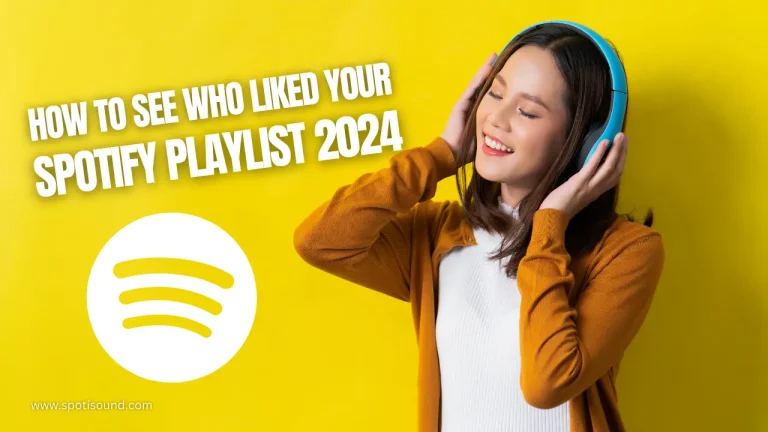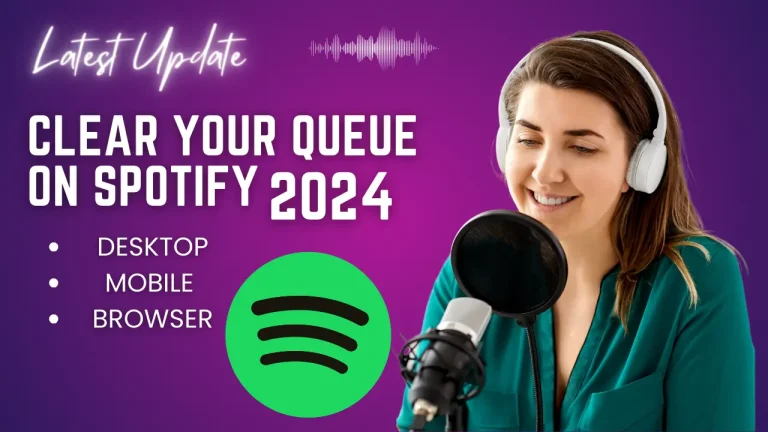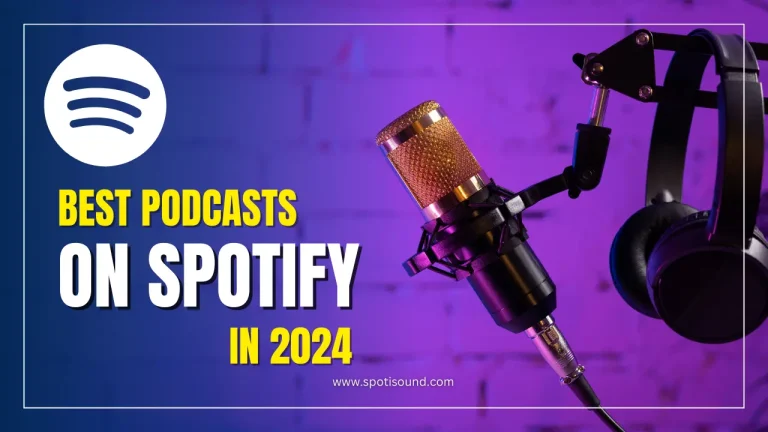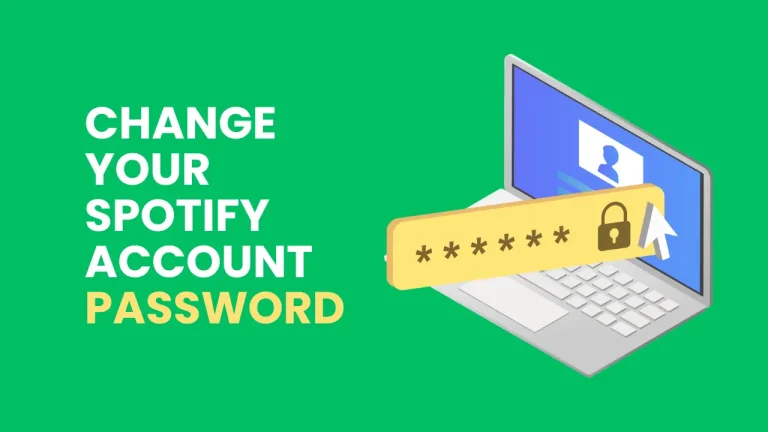How To Create Edit & Delete a Playlist on Spotify 2024
Playlists are a fantastic way to curate your favourite songs, create themed collections, and share your musical taste with others. Spotify, one of the leading music streaming platforms, offers a user-friendly interface that allows you to easily create, edit, and delete playlists. Whether you’re a new user or looking to improve your playlist management skills, this guide will walk you through the process.
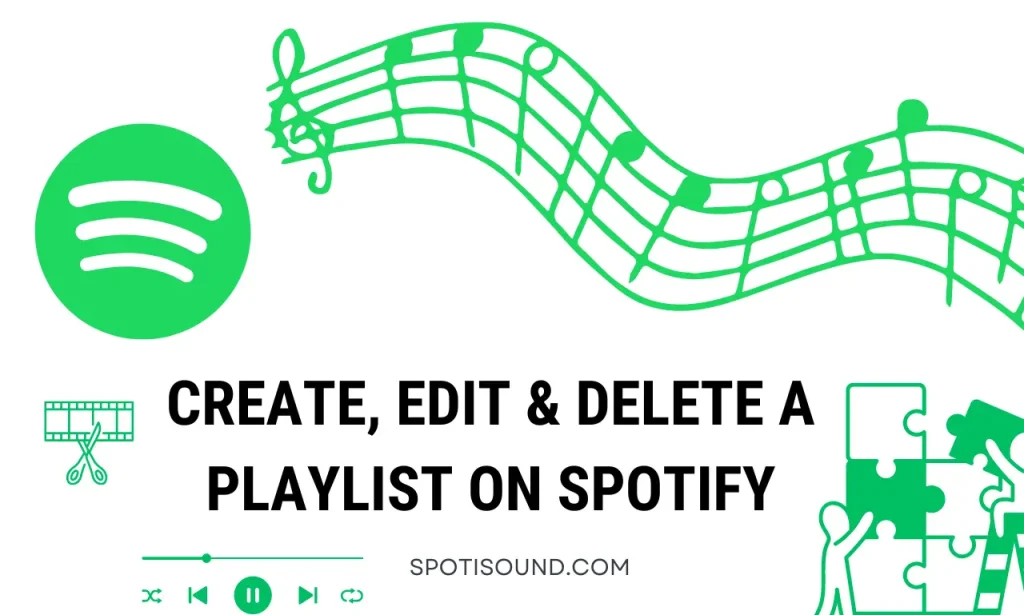
How To Create Edit & Delete a Playlist on Spotify 2024 – : Creating a Playlist
To create a playlist on Spotify, follow these simple steps:
- Open Spotify: Launch the Spotify application on your smartphone, tablet, or computer. If you haven’t already done so, sign in to your account.
- Navigate to Your Library: On the bottom navigation bar (mobile) or the left-hand sidebar (desktop), locate and click on “Your Library.”
- Go to Playlists: Select the “Playlists” tab within your library. Here, you’ll see all your existing playlists and the option to create a new one.
- Click on “Create Playlist”: On mobile, tap the “Create” button at the top right corner, then select “Playlist.” On the desktop, click the “Create Playlist” button at the top left corner.
- Give Your Playlist a Name: Give your playlist a unique and descriptive name. You can also add a playlist cover image by clicking the “Add Image” button.
- Adding Songs: To add songs, search for a specific track, artist, or album in the search bar. Once you find a song you want to include, click on the three dots next to it and select “Add to Playlist,” then choose the playlist you just created.
- Customize and Organize: You can rearrange the order of songs by tapping and dragging them on mobile or clicking and dragging them on desktop. Additionally, you can include playlist descriptions, share it with friends, or even make it collaborative for others to contribute.
That’s it! You’ve successfully created your playlist on Spotify.
Editing a Playlist
Editing your playlist, whether adding or removing songs, changing the order, or modifying the playlist details, is a breeze. Follow these steps to edit your Spotify playlist:
- Open Spotify and Go to Your Library: Once again, open the Spotify app or website and navigate to “Your Library” by clicking the appropriate icon.
- Select the Playlist: Find the playlist you want to edit and click on it to open it.
- Make Changes: To add songs, search for the desired track, click on the three dots, and select “Add to Playlist.” To remove songs, click on the three dots next to the song and choose “Remove from This Playlist.”
- Reorder Songs: To change the order of your playlist, simply click and drag the songs to the desired positions. You can do this on mobile by tapping and holding the song and then dragging it to the desired location.
- Other Editing Options: Spotify provides additional options like playlist descriptions, cover image changes, and collaborative settings. To access these editing options, click on the three dots at the top (desktop) or the “Edit” button (mobile).
Deleting a Playlist
If you no longer find a playlist relevant or want to clean up your collection, you can quickly delete it. Follow these steps to delete a playlist:
- Open Spotify and Go to Your Library: Launch the Spotify app or website and navigate to “Your Library.”
- Select the Playlist: Locate the playlist you wish to delete and click on it to open it.
- Click on the Three Dots: Tap the three dots at the top right corner on mobile. On the desktop, the three dots are located next to the playlist name.
- Choose “Delete”: A dropdown menu will appear. Select “Delete” from the options provided.
- Confirm Deletion: Spotify will ask you to confirm the deletion. Click “Delete” again to permanently remove the playlist from your account.
Note: Be cautious when deleting a playlist, as this action cannot be undone.
How To Create Edit & Delete a Playlist on Spotify 2024????
With these steps, you now have the complete guide to creating, editing, and deleting playlists on Spotify. Whether you create a playlist for yourself, share it with friends, or explore new themes, Spotify’s playlist management tools offer a seamless experience. Get started on making your personalized soundtracks and enjoy the endless world of music at your fingertips.