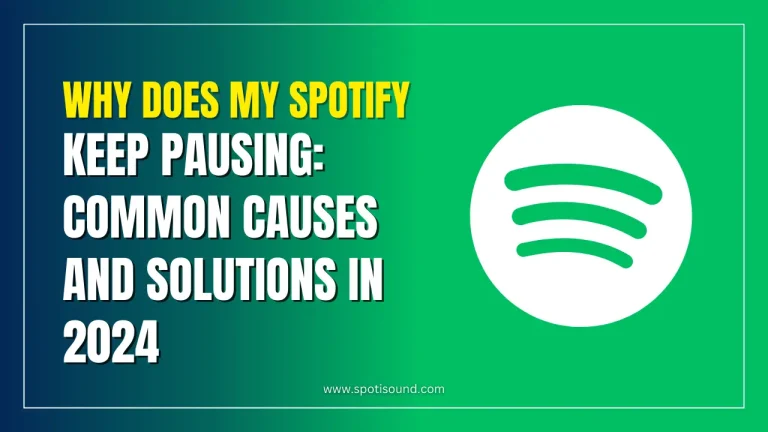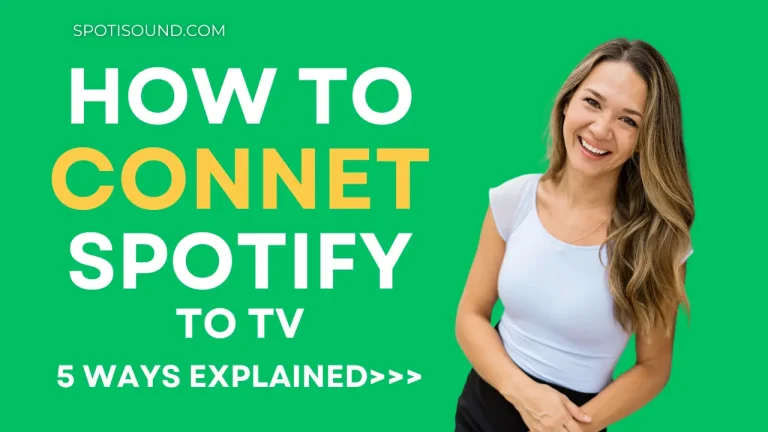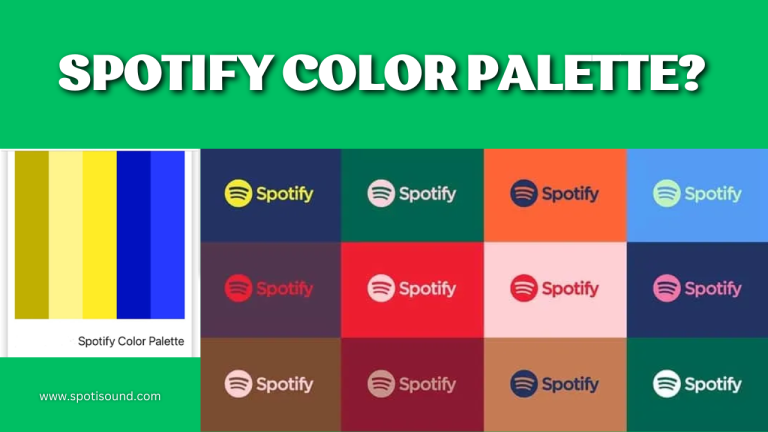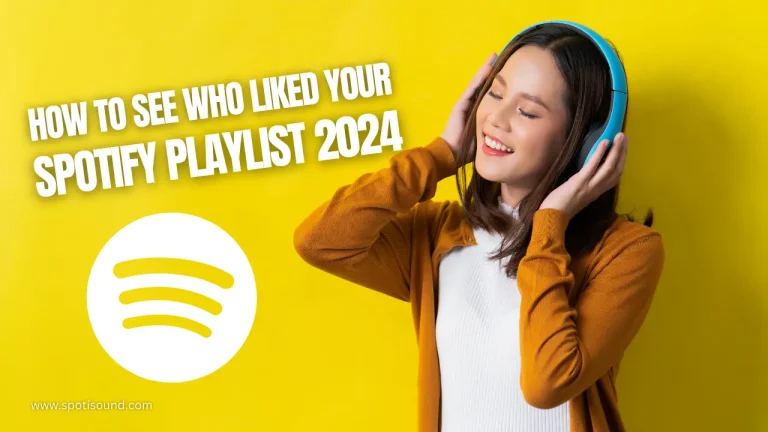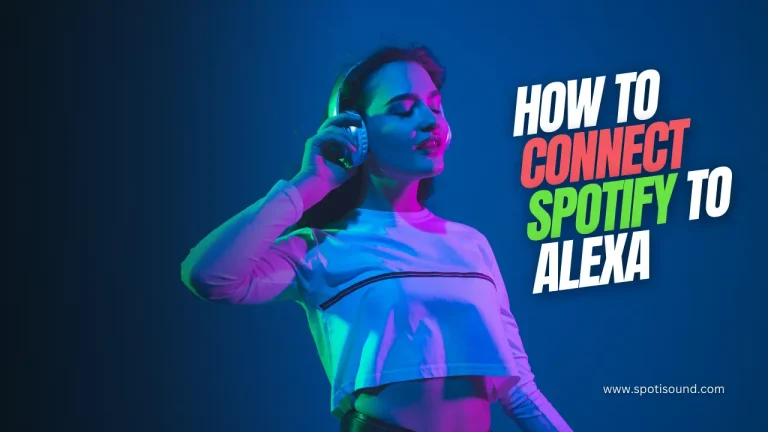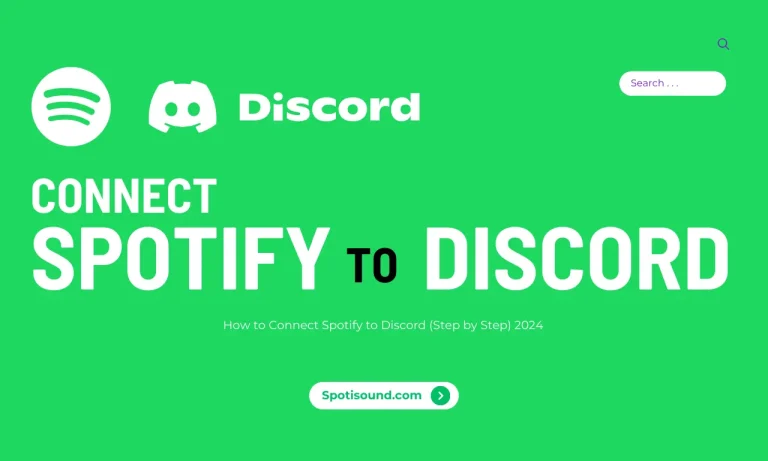How to Change Your Spotify Premium Account Password
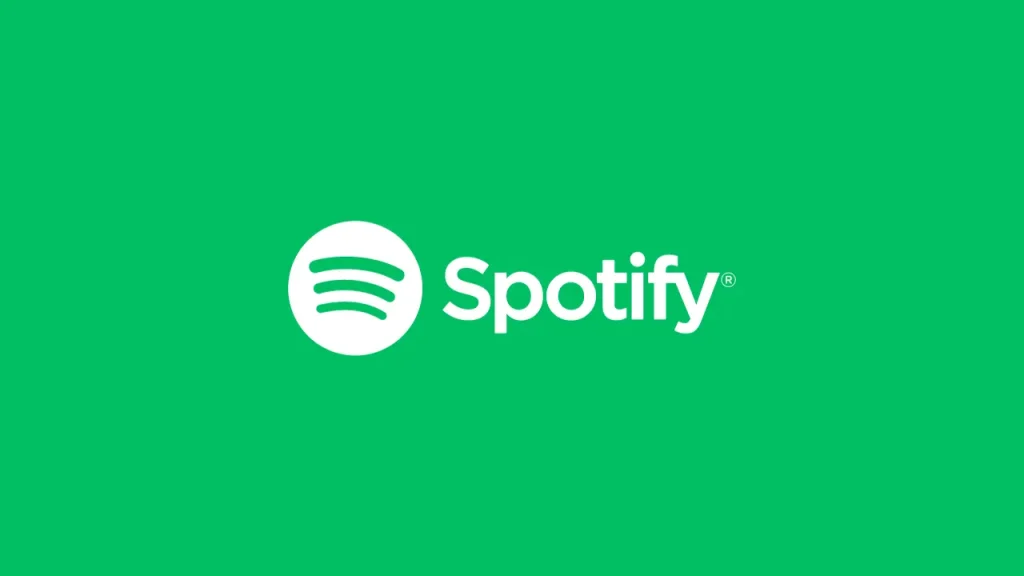
In this age of technology, where music streaming has become more streamlined than ever, Spotify stands out as one of the most popular platforms worldwide. However, as with all digital platforms, account security remains paramount. One crucial aspect of ensuring account security is regularly updating and maintaining the strength of your password. This comprehensive guide will explain how to change or retrieve your Spotify account password when forgotten and offer some helpful tips for creating and managing passwords.
The Importance of Secure Passwords
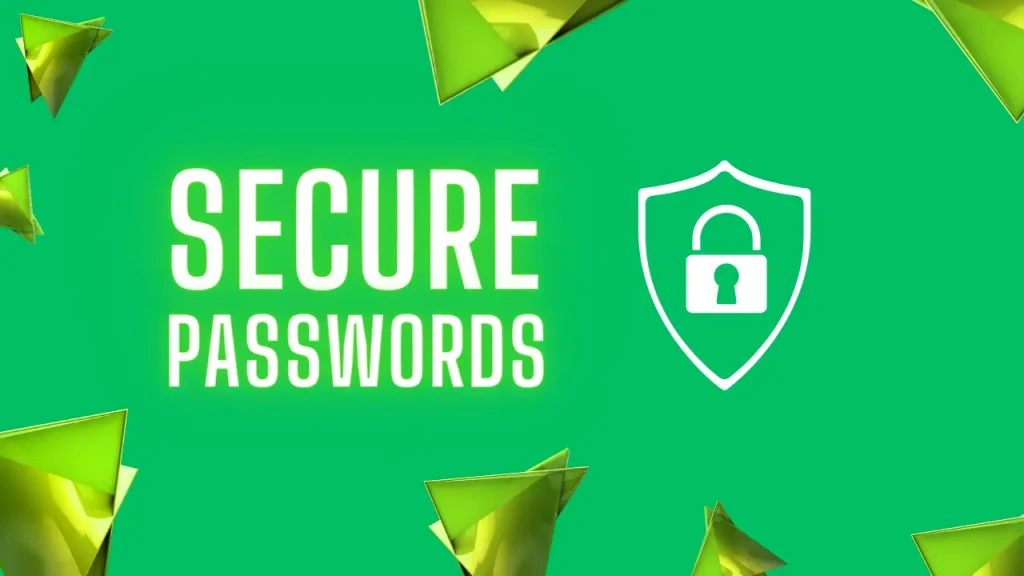
Before we delve into the steps for changing passwords, it is essential to understand the importance of secure password management. A strong and regularly updated password is your first line of defense against threats to your digital privacy. It protects your details, playlists, and other data from cybercriminals.
How to Change Your Spotify Account Password
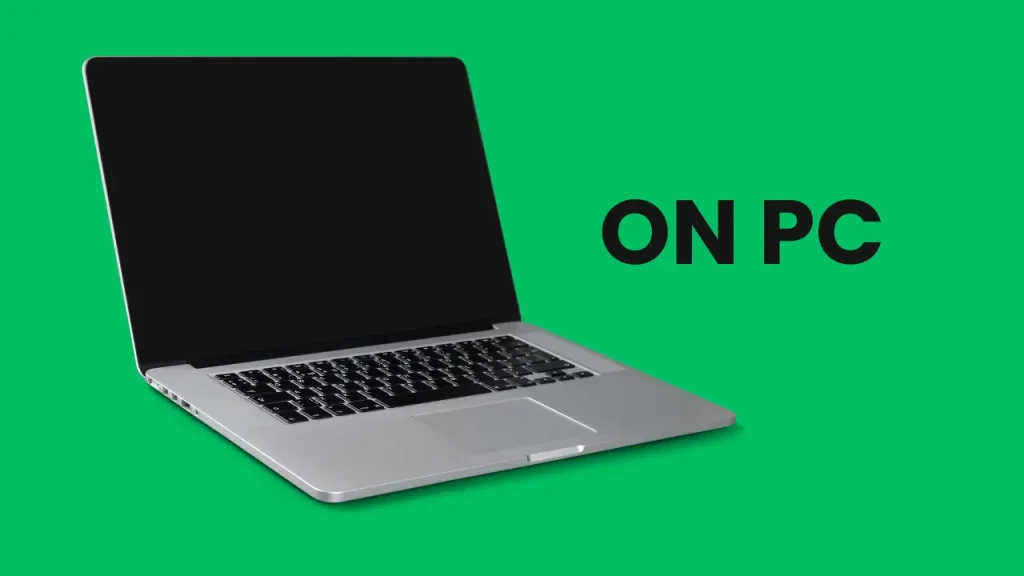
On PC
- Login to Your Account: Open the Spotify app and log in using your current details.
- Account Overview: Click on your profile name in the top right corner, then select ‘Account’ from the drop-down menu to open the account overview page.
- Change Password: Find and click on ‘Change Password’ present on the left side of your screen.
- Enter Current and New Passwords: You need to enter your current password and a new password. The new password must be typed twice for confirmation.
- Save Changes: Click ‘Set New Password’ to save the changes made. Log out and log in again to ensure the changes have taken effect.
On Mobile Devices
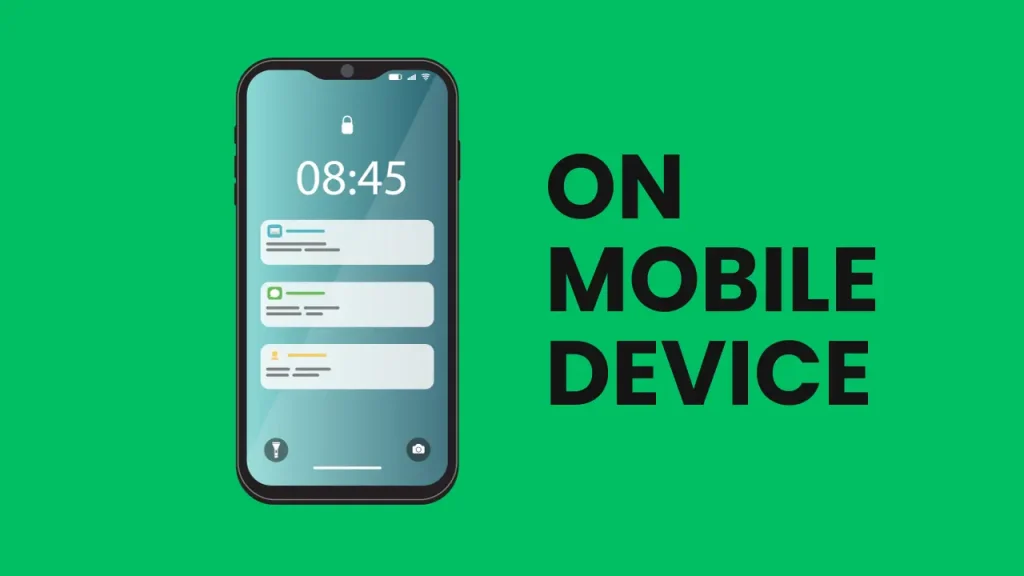
Unfortunately, this action cannot be done directly through the mobile app. To change your password on a mobile device, you will need to visit the Spotify website as follows:
- Visit spotify.com in your web browser and follow the steps mentioned above.
What to Do When You Forget Your Spotify Account Password
In an age where we are bombarded with numerous usernames and passwords, forgetting a password is a familiar scenario. If you forget your Spotify password, here is what you can do:
- Password Reset Link: Go to the Spotify sign-in page and click ‘Forgot Password?’.
- Enter your email: You will be asked to enter the email address associated with your Spotify account. After entering your email, press ‘Send.’
- Check your inbox: You will receive an email containing a password reset link. Click on this link.
- Create a New Password: You will be guided to set a new password.
Tips for Creating a Safe and Secure Spotify Password
One of the crucial aspects of maintaining your Spotify account’s security is a strong and complex password. Avoid passwords like ‘123456’, ‘password,’ or your birthday. Here are some strategies:
- Upper and Lower Case: Use a combination of uppercase and lowercase letters.
- Numbers and Symbols: Include numbers and symbols in your password.
- Unique Password: Create a unique password that you have not used elsewhere.
Incorporate these characteristics into a memorable phrase or sentence for the best results.
Password Management Techniques
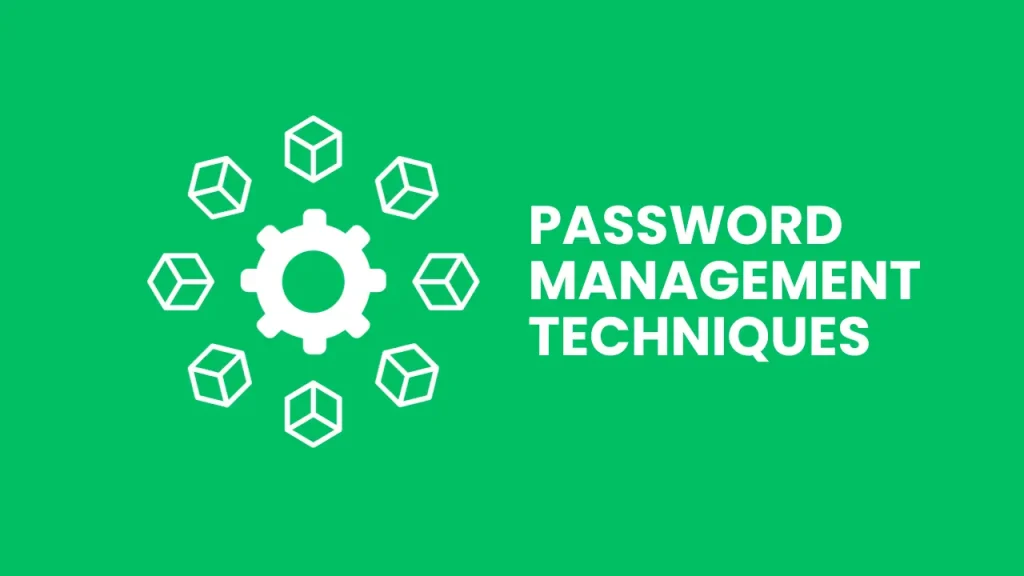
Remembering numerous complex passwords can be a challenging task. This is where helpful password management techniques can help:
- Password Managers: These software applications securely store and manage your passwords for different online accounts.
Two-Factor Authentication: This adds a layer of security to your account and offers extra protection even if your password falls into the wrong hands.
Conclusion
Given the increasing threat to online security, understanding how to change your Spotify password and retrieve it when forgotten is necessary. Regularly updating your password and implementing secure password management practices significantly reduces risks and helps preserve your online privacy. Happy and secure streaming! Regard Spotisound